How to Verify Your Wix Site With Google Search Console
- Dominick Galauran
- Dec 13, 2023
- 6 min read
Verifying the ownership of your domain with search engines is an important step to enhance your visibility in search results. For Google, specifically, you can verify your site using Google Search Console. This is done by adding a specific meta tag to your Wix site. Adding this meta tag is a way of confirming to Google that you are the owner of the site, which can help with your site's search engine optimization (SEO) and presence in Google search results.
Important:
If you have already manually verified your site with Google, there is no need to complete the 'connect your site' step in your SEO Wiz checklist on Wix. In case this step still appears as incomplete in your checklist, you can simply disregard it. Your manual verification with Google is sufficient for SEO purposes, and the checklist status does not affect the verification status with Google.
Step 1 | Get your meta tag from Google Search Console
To get a meta tag for your site from Google Search Console, follow these steps:
Visit Google Search Console.
Click on "Start now".
Choose the "URL Prefix" property type, then enter your full website URL (for example, https://www.mystunningwebsite.com).

Click "Continue".
Find the "HTML tag" option and click the "Expand" icon next to it.
Copy the provided meta tag code.

Keep your Google Search Console tab open for further use.
Important: When verifying your site in Google Search Console, it's important to use the complete site URL, including "https://www.". For instance, you should use the full format like "https://www.mystunningwebsite.com". This ensures that Google recognizes and verifies the exact URL of your site as it appears in the browser.
Step 2 | Add your meta tag to your Wix site
To add the meta tag from Google Search Console to your Wix site, use the Site Verification tool following these steps:
Open a new tab in your web browser.
Navigate to your SEO Dashboard on your Wix site.
Choose "Go to Site Verification" located under "Tools and settings".
Click on "Google Search Console" to open its section.
Enter the meta tag you copied from Google Search Console.
Click "Save" to complete the process.
This action will successfully integrate the Google verification meta tag into your Wix site.
Step 3 | Complete the site verification on Google Search Console
The final step in the verification process is to confirm with Google Search Console that you've successfully added the meta tag to your site. To do this:
Return to your Google Search Console tab.
Click on "Verify".
This action will prompt Google Search Console to check for the meta tag on your Wix site, thereby completing the verification process.
Troubleshooting Google Search Console verification issues
If you encounter difficulties while trying to verify your site with Google Search Console, consider following these troubleshooting steps:
Check your email address
If you're having trouble verifying your site with Google Search Console and you have multiple Google accounts, here are some steps to ensure you're using the correct account:
Check the Signed-in Email: When you sign in to Google Search Console, verify that the email displayed is the one you want to use. If it's not the correct email, you might be using the wrong Google account.
Log Out of All Google Accounts: If the wrong email is showing up, log out of all your Google accounts. This step helps to clear any session conflicts.
Sign In with the Correct Account: After logging out from all accounts, sign back in, but this time use the correct Google account – the one you intend to use for Google Search Console.

Additionally, if you're using a university or educational email address that includes ".edu", be aware that your institution might restrict access to certain Google services. In such cases, you can:
Change Your Email Address: Update the email address associated with your Wix account to a different one that doesn't have the ".edu" restriction.
Submit a New Index Request: Once you've updated your email in Wix, use the SEO Wiz to submit a new request for indexing your site.
You can find more detailed instructions on how to change your Wix account email and submit a new index request in the relevant sections of Wix's help or support pages.
Reconnect your site to Google Search Console
Google employs OAuth authorization to verify your account during the process of connecting to Google Search Console. This authorization sometimes needs to be refreshed to function correctly. A common scenario where a refresh is required is if you've recently changed the password of your Google account. In such cases, the previous authorization becomes invalid.
If you encounter an error message indicating that Wix has lost its connection to Google Search Console, simply click on "Reconnect Now". This will prompt you to re-authorize your account, re-establishing the connection between Wix and Google Search Console. This step ensures that your site verification and other linked functionalities continue to work seamlessly.

Make sure that the site is published
It's important to remember that search engines like Google can only index and display pages in search results that have been published. If you've added new pages to your site since the last time you published it, these pages won't appear in search engine results.
To ensure that all your current pages are indexed and visible in search results, make sure to publish your site before attempting to verify it with Google Search Console. This step ensures that the most up-to-date version of your site, including all recently added pages, is available for indexing by search engines.
Check that search engines can index your site
To ensure that search engines can index your site, which is crucial for verifying your site with Google Search Console, you can adjust your settings in the SEO Dashboard on Wix. Here's how to do it:
Navigate to your SEO Dashboard on your Wix site.
Click on 'Go to SEO Settings' found under the 'Tools and settings' section.
Check and ensure that the toggle for 'Let search engines index your site' is enabled (turned on).
This action allows search engines to index your site, making it possible for your site to appear in search engine results and to be verified by Google Search Console.

Make sure your homepage is not password protected
If your site's homepage is set to be accessible only to members or is password-protected, search engine bots won't be able to crawl and index it. This restriction also affects the verification process with Google Search Console. To allow for both crawling and verification, you'll need to remove the password protection from your homepage.
You can learn how to remove this password protection by consulting the guidelines provided for the Wix Editor and Editor X. These resources will guide you through the necessary steps to make your homepage accessible to search engines and suitable for successful verification with Google Search Console.

Check your Google Search Console account properties
If you have reached the limit of 1000 properties in your Google Search Console account, and you need to verify a new site, you will first need to make some room. Google Search Console allows a maximum of 1000 properties per account. To verify additional sites, you'll need to:
Remove some of the existing properties from your Google Search Console settings. This can be done by going into the settings of your Google Search Console account and managing your listed properties.
Once you have removed enough properties to fall below the 1000 property limit, you can then proceed with verifying your new site.
Remember, managing your properties effectively in Google Search Console is important to keep your most relevant and current sites verified and monitored for search engine optimization.

Clear your browser's cache and cookies
When you visit websites, they often create small files called cookies, which are stored on your web browser. These cookies contain information specific to each user, such as login details.
In addition to cookies, your web browser also caches data about the websites you visit. This caching is meant to speed up the loading of websites by storing certain elements of these websites on your device. However, over time, the cached data in your browser can become outdated compared to the current version of the webpages, which can lead to various issues.
If you are experiencing difficulties connecting your site to Google, a useful troubleshooting step is to clear Wix-specific cookies from your browser and also clear your browser's cache. This action can help resolve discrepancies and ensure that your browser interacts with the most current version of the website and its features.
Still not working?
If you continue to face issues despite trying the suggested troubleshooting steps, please don't hesitate to contact us for further assistance.
Information to add to your support ticket
When contacting us for support, please include the following details to help us address your issue effectively:
The name or URL of your Wix site: This helps us to directly locate and assess your specific site.
The name and version of the web browser you're using: Different browsers can behave differently, so knowing which one you're using (like Chrome, Firefox, Safari, etc.) and its version helps us in diagnosing browser-specific issues.
The name and version of your computer's operating system: Since operating systems (like Windows 10, macOS Catalina, etc.) can also affect how websites function, this information is valuable.
A detailed description of the steps you've taken: This will help us to understand the actions you have already attempted and to replicate the issue on our end.
A screenshot of the issue: Visuals can be very helpful in quickly identifying and understanding the problem you are experiencing.

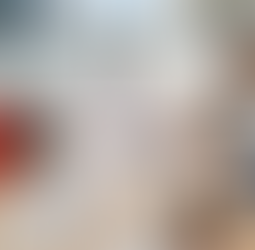





500x500.png)



