How to Use the Keyword Research Tools to Optimize Your Site's SEO
- Dominick Galauran

- Dec 20, 2023
- 4 min read
Boost your website's ranking in search results easily by finding effective keywords. You can access and compare keyword performance through external services with keyword research tools. These tools help you pick better keywords and offer additional keyword suggestions. Plus, they're handy for refining keywords in the SEO Checklist and SEO Assistant.

This guide will cover:
Understanding how the keyword tool functions
Discovering the right keywords for your website's pages
How to upgrade or remove your connected service
➡️ If you need help with your SEO, book a call with Slaterock Automation, a Wix Certified Legend Partner.
How the keyword research tool works?
Keywords are the words people type into search engines when they're looking for something online. These words help search engines match users with the most relevant content. Using the right keywords on your website can improve how high your site appears in search results.
Interested in learning more about keywords? Visit the SEO Learning Hub and watch our video on picking the best keywords.
To use the keyword tool, go to your SEO Setup Checklist and pick your preferred service provider. After connecting a provider, select a keyword and a region. The provider will then evaluate how popular that keyword is and compare it with their data. This results in a report showing a range of related keywords.
This report gives you valuable details, like how popular these keywords are, whether their popularity is increasing, and how difficult it might be to rank highly using them. Use this report to pinpoint the most effective keywords for your website's SEO.
Once you've chosen your keywords, you can easily add them to your site.
Keyword options
Keyword options are a variety of search terms related to the keyword you're interested in. The number of options you see varies based on how popular your keyword is. These options are arranged by how often they're searched, from most to least.
Search volume
This is the average monthly number of searches for a specific keyword. It helps you gauge how much traffic you might attract if your site ranks for this keyword. Remember, more popular keywords often mean more competition.
Trend
In the Trend column, you'll see a graph showing how the keyword's popularity has changed over the last year. This helps you understand whether the keyword is becoming more or less popular.
Difficulty to rank
This column indicates how hard it is to rank high for a keyword, considering factors like competition, content quality, backlinks, and what the user wants. There are three difficulty levels: Easy, Medium, and Hard, which suggest how much effort you'll need to rank on the first page for that keyword.
Searcher intent
Intent shows why people are searching for a particular keyword. It falls into four categories:
Informational: Users seeking answers, like "How to improve my site's SEO."
Navigational: Users trying to find a specific website or location.
Commercial: Users researching brands or services, often planning a future purchase.
Transactional: Users ready to act, like "buy a new camera."
Knowing the intent helps you tailor your page's content to match users' searches.
Finding keywords for your site's pages
To choose keywords for your website's pages, you can use the keyword research tool in two ways: via the SEO Setup Checklist on your website's dashboard or through the SEO Assistant.
Here are some key points to remember:
You can pick up to 5 keywords for your SEO checklist, but you must choose at least one.
Note: You can only select one keyword if you're working with Wix Blog post pages using the SEO Assistant.
For those who have connected with Semrush, you're allowed ten keyword searches every 24 hours. Once you hit this limit, you'll need to wait another 24 hours to do more searches, or you can upgrade your account for additional capacity."
➡️ If you need help with your SEO, book a call with Slaterock Automation, a Wix Certified Legend Partner.
SEO Checklist
Open your site's dashboard and go to the SEO Setup Checklist.
At the top of the page, next to 'Keywords,' click the Edit icon .

Select 'Find high performing keywords.'

Pick a keyword provider from the list and connect it to your site (use your existing account details to log in or create a new account).
After connecting your provider, type a keyword into the Keyword field. You can select from existing keywords that appear in a drop-down, or type in a new one.
(Optional) If you want, choose a specific country for your search from the drop-down menu.
Click 'Analyze.'
In the results, tick the box under 'Selected' next to any keywords you want to add to your checklist.
Press 'Apply.'
Don't forget to hit 'Save.'
Important:
Once you've linked a keyword research provider, you'll see 'Find high performing keywords with [your chosen provider]' under Keywords. Click this to use the keyword research tool."

➡️ If you need help with your SEO, book a call with Slaterock Automation, a Wix Certified Legend Partner.
SEO Assistant
Note: The SEO Assistant is exclusively available for Wix Blog post pages.
Access your site's dashboard and go to 'Blog'.
Choose 'Posts' from the sidebar, or click 'Manage Posts' under 'Track your latest posts'.
Next to the post you want keyword ideas for, click 'Edit'.
In the left panel, select 'SEO'.
Under the Assistant tab, click 'Get keyword ideas' next to 'Focus keyword'.
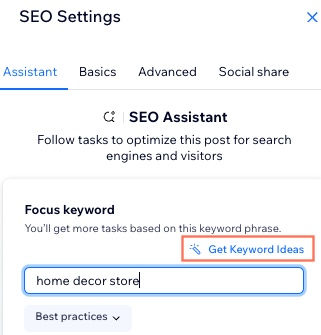
Choose your keyword provider from the provided list and connect it to your site (log in with your existing account or create a new one).
After connecting your provider, type in a keyword in the 'Keyword' field.
Note: Remember, you can only add one focus keyword in the SEO Assistant.
Click 'Apply'.
Finally, click 'Save Changes'.

Keep in Mind: Once a keyword research provider is connected, you'll find the option 'Get ideas from [your chosen provider]' under 'Focus keyword' (for example, 'Get ideas from Semrush Keyword Research'). Click this to access the keyword research tool."
Upgrading or disconnecting your chosen provider
Easily upgrade or disconnect your chosen keyword provider from the SEO Setup Checklist in your site's dashboard.
To upgrade or disconnect your chosen provider:
Navigate to your SEO Setup Checklist in your site's dashboard.
Next to 'Keywords', click the Edit icon .
Click on 'Find high performing keywords with [your connected provider]' (like 'Find high performing keywords with Semrush Keyword Research').
Tip: You can also select 'Explore more keyword apps' to see all available keyword research providers and connect a different one.
At the bottom, click 'App Settings' next to your connected provider (such as 'Powered by Semrush Keyword Research').
Here, you can choose your desired action:
To upgrade your plan: Click 'Upgrade plan', which will open a new tab with various upgrade options for your site.
To uninstall the app: Select 'Uninstall app' to disconnect your provider from your SEO Checklist.
Important: If you choose to disconnect your provider, this will remove the integration from your site. Additionally, you'll lose any previous keyword searches you've conducted."
➡️ If you need help with your SEO, book a call with Slaterock Automation, a Wix Certified Legend Partner.

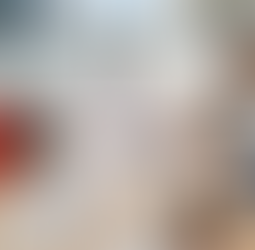





500x500.png)



